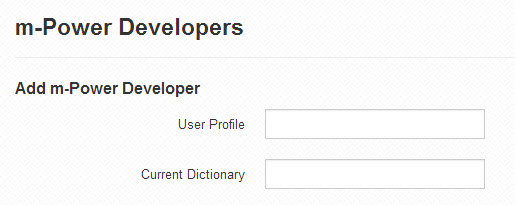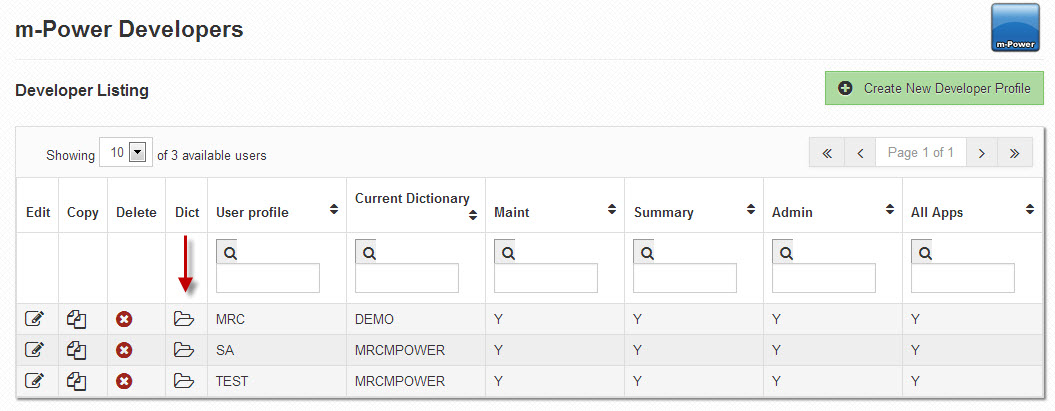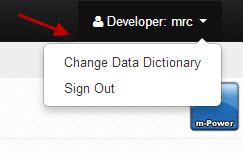Managing m-Power Developers
The m-Power Developers screen shows a list of the active m-Power developers who can access the m-Power development platform. When a user attempts to log-in to the platform, m-Power first checks to see if they are a valid user in this list. If they are, then the user supplied credentials are authenticated against your licensed database server. If they are accepted, then the user can sign-in and start working with m-Power.
Jump to:
Registering New m-Power Developers
Set Developer Privileges
Assigning Dictionaries to Developers
Changing Your Data Dictionary
Registering New m-Power Developers
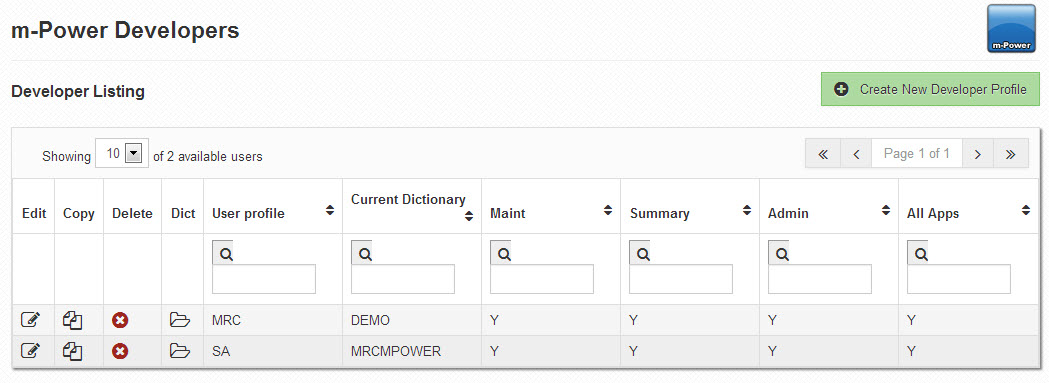
By default, when m-Power was installed, the user who ran the installation process is automatically added to this list. To add other developers, click the "Create New Developer Profile."
Specify the user profile and a Data Dictionary to assign to this user. If you are not sure of what dictionary name to enter into "Current Dictionary", simply use "MRCMPOWER".
Set Developer Privileges
As an m-Power administrator, you can control various levels of authority for each developer. Below is a list of each option, with a brief synopsis of what is secured.
- Create Maintainer Applications — Deselecting this option will disallow developers from creating maintenance applications.
- Create Summary Applications — Deselecting this option will disallow developers from creating summary applications.
- All Application Authority — Deselecting this option will force users to only work with applications they have developed in m-Power or applications that are marked public. In other words, they can not work with private applications, unless they are the author.
- Access Admin Menu — Deselecting this will prevent the developer from accessing any Administration Function, such as Managing Data, Editing Dictionary Files, System Management, Menuing, Utilities, or Customer Code.
- Administrator Options — This is a parent group. Deselecting this will automatically deselect the following 7 options:
- Edit User Profiles — Controls access to the m-Power Developer screen.
- Template management — Allows users to add/update/delete their list of m-Power templates.
- Apply Update — Controls whether an m-Power developer can initiate the Update process.
- DB Performance — Allows users to create database indexes.
- Maintain System Settings — Controls default template use, as well as default application join type.
- Create Data Dictionary — Allows developers to create new dictionaries.
- Maintain Language — Allows developers to create secondary language applications.
- Custom Code — This option controls the next two options
- Maintain External Objects — Allows developer to create/update/delete external objects.
- Maintain UDFs — Allows developer to create/update/delete User Defined Functions (UDFs).
- Data Management — Controls the following 5 options:
- Create Tables — Allows developers to create new empty tables or use the spreadsheet upload feature.
- Alter Tables — Only for tables created in m-Power, allows developers to physically change the structure of existing tables.
- Register Tables — Allows developers to add additional tables to the data dictionary.
- Maintain Core Table — If this is deselected, users can only manage tables that are not marked as Core Tables on the Manage Tables screen. Further, if this is unchecked, developers cannot build any maintenance application over core tables.
- Create Synonyms — Unchecking this option will force developers to join based on existing synonyms, as they will no longer be able to create new synonyms.
- App Menuing and Security — Controls the following 5 options:
- Application Users — Allows developers to work with the End-user Menu & Security listing
- Menu Options — Allows developers to add/update/maintain applications available for end-user menuing.
- Menu Roles — Allows developers to assign Menu Options to Application Users' roles.
- Application Security — Allows developers to maintain Application Users' roles to applications for Application Level security.
- Toggle Security Option — Allows developers to activate/deactivate security within the development environment.
- Edit Dictionary Files — Controls the following 4 options:
- Edit Datasource Config — Allows developers to add/update/maintain database connections.
- Edit Dictionary Configs — Allows developers to control data dictionary settings like Mobile Application support.
- Edit Security Config — Allows developers to customize how the data dictionary is secured at runtime.
- Edit HTML/CSS Files — Allows developers to customize certain data dictionary files like the servlet stylesheet and header/footer.
- Utilities — Controls the following 5 options:
- Messaging — Allows developers to create and schedule various m-Power automated actions.
- FTP Scheduled Task — Allows developers to create and schedule FTP queues in the Messaging and Scheduled Task utility.
- Promote to Production — Gives developers the ability to promote applications to another server.
- Documentation — Allows developers to create application level documentation.
- Theming — Allows end users to experiment with branding m-Power applications to match company's color palette.
- Dashboarding — Allows end users to create User Defined Dashboarding.
Assign Data Dictionaries
Newly created m-Power dictionaries will automatically be assigned to the user who created it. However, if you need to assign a dictionary to another user, please do the following:
On the m-Power Developers screen, click the "Dictionary" icon.
Click "Assign Dictionary" to be brought to a list of available dictionaries.
Click the "plus" icon to add this dictionary to this developer's list.
Changing your Data Dictionary
To change your Data Dictionary, find your user name in the top right of the screen, and click it, then click "Change Data Dictionary."
Then select the "check" icon next to the Dictionary of your choosing. Congratulations — you have successfully changed your Data Dictionary.