Bootstrap Key Features
mrc is proud to announce the rollout of the latest edition to m-Power: The Bootstrap templates. These templates were designed to not only look fantastic on a PC, but also be fully responsive down to mobile devices. We've also chocked these templates full of many new features (the notable ones are listed below). Finally, these templates were built off of the Bootstrap 4.0 standards — which should allow developers to easily customize these using many of the numerous classes pre-built into the framework. This documentation will break down these key features based on the following perspectives:
End-User Benefits of Bootstrap Features
- Multi-column Sort — Users can now sort by multiple columns at one time via this user interface. However, users can continue, so long as it has been enabled, to reorder by clicking on the column heading.

- Column Selection/Re-order — Disabled by default (via application properties). Once enabled, users can use this interface in one of two ways. First they can drag any column of their choosing by clicking and dragging on the horizontal arrows to the left of the column heading. Secondly, they can open the dialog to choose columns as hidden or shown. All preferences are saved in the browser via a cookie.
Note: This property is not supported in the Grid maintainer templates. This feature is also not intended to be used in conjunction with the sticky header feature in reports.

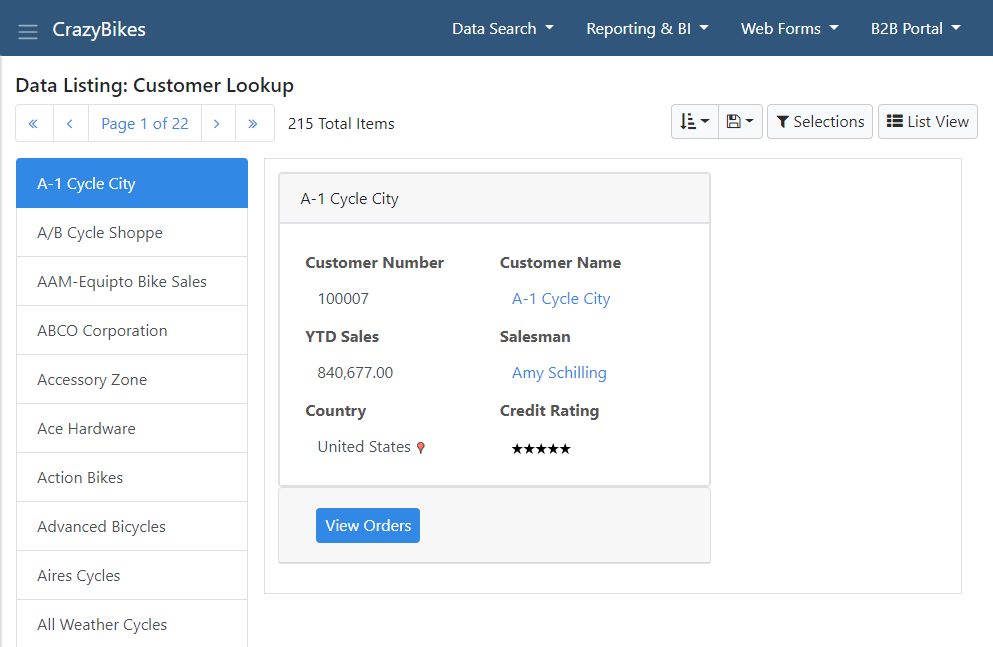
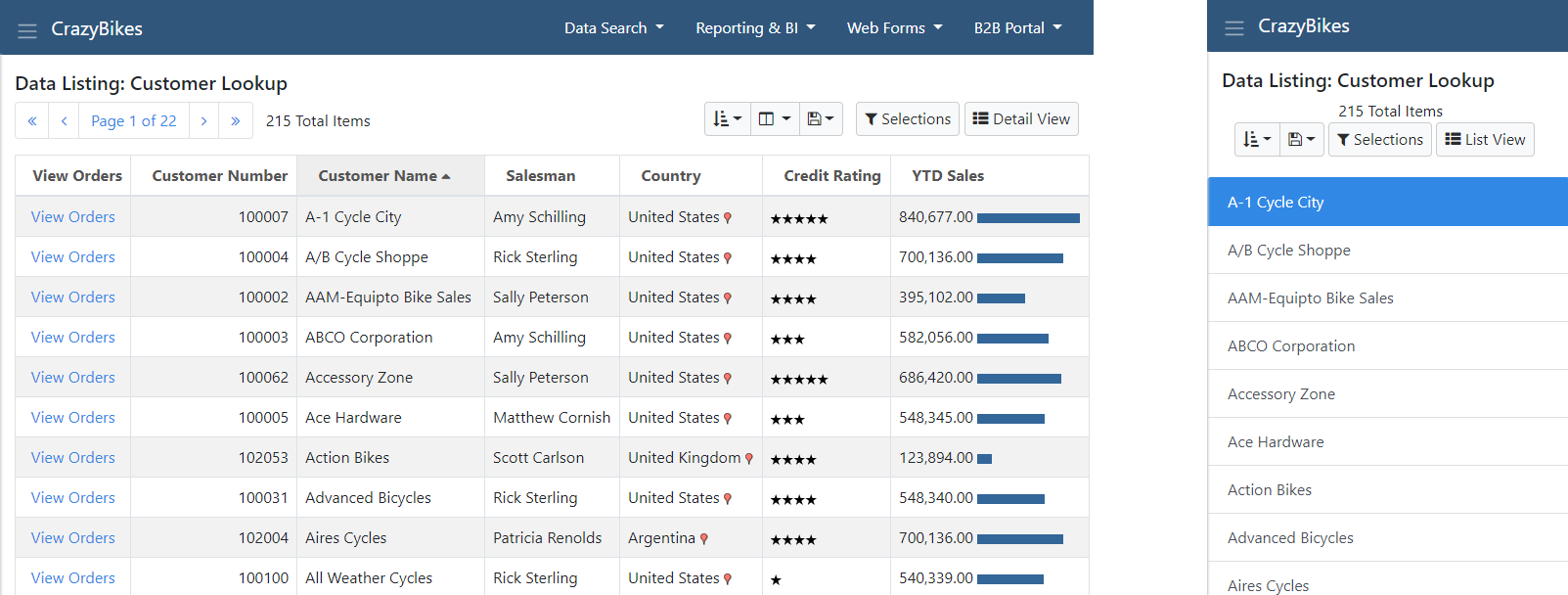
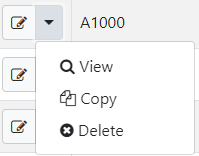
Note: This feature is not intended to be used in conjunction with the column re-order feature.
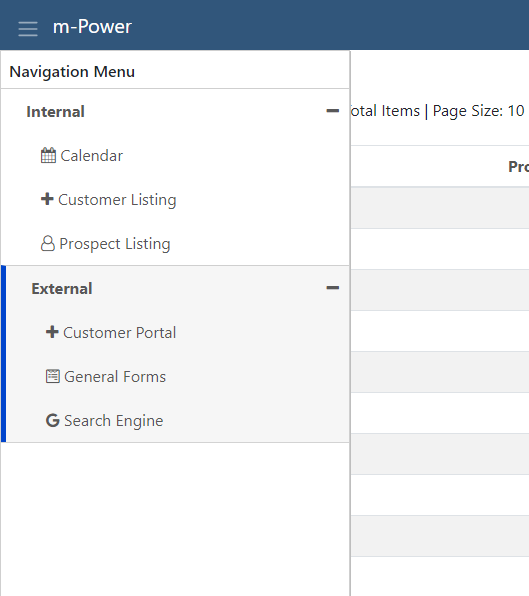
Developer Benefits of Bootstrap Features
- Form Layout — Developers can now rearrange elements on any single row template directly within m-Painter’s graphical interface. This includes adding new rows/columns as well as rearranging existing elements. More information can be found here.

- Pulldowns — We use pulldown menus throughout the m-Power interface (think of the cogwheel on the Manage application screen) — it allows you to put several menu items in one space — accessible when clicking on a button/element. More information can be found here.

- Edit Element Dialog — The edit element dialog was added as it gives developers the chance to tinker with any HTML element by only looking at a specific section at a time. Better still, new navigation has been added to let developers travel the element’s parent, children, or siblings. We’ve even added the ability to add several dozen common elements to the page (such as progress bars, cards, buttons, alerts, and badges, to name a few.
- Visibility Controls — You probably already know that m-Power comes with a bunch of features already available to plug into your apps to help you secure what a user can see at run-time (role based menuing and user privileges to name two). This feature lets you harness these two features more easily by giving you a button to click on to implement in your app without having to delve into specific syntax. Imagine you have a scenario where only salesman should see customers’ contact information. You could use this feature to ensure that anyone outside of the salesman group would not have access to this information. Additionally, this feature also includes an additional feature that will conditionally hide or show elements based on a user’s input. So for an example, if a user specifies that an order has been closed, you can automatically show the “Date Closed” input. Otherwise, this element will remain hidden. More information can be found here.
- Responsive Dialog — Bootstrap templates will always be responsive to their container, but a developer may want to provide additional configuration to the behavior of their grid row layout on smaller device. This is possible with the responsive dialog, which will let users do just that, without having to fully understand the underlying Bootstrap code that facilitate this. More information can be found here.

- Text Input Dialog — Developers want to do all sorts of interesting things with inputs — from making them required, to setting auto focus, to wanting to customize it in ways we haven’t yet considered. To help facilitate this need, we’ve updated our “Text Field Properties” input to be able to add these types of features in without having to dive into the source code. More information can be found here.

- Popup Dialog Options — Occasionally, developers create maintenance applications within Popup Dialogs. The trouble then becomes what to do with that popup dialog once the record is submitted? Sometimes the need is to just close the window, other times it might be to refresh the page, while others you may want to redirect elsewhere. We’ve improved this process by giving developers a simple UI to make these selections within m-Painter. More information can be found here.
