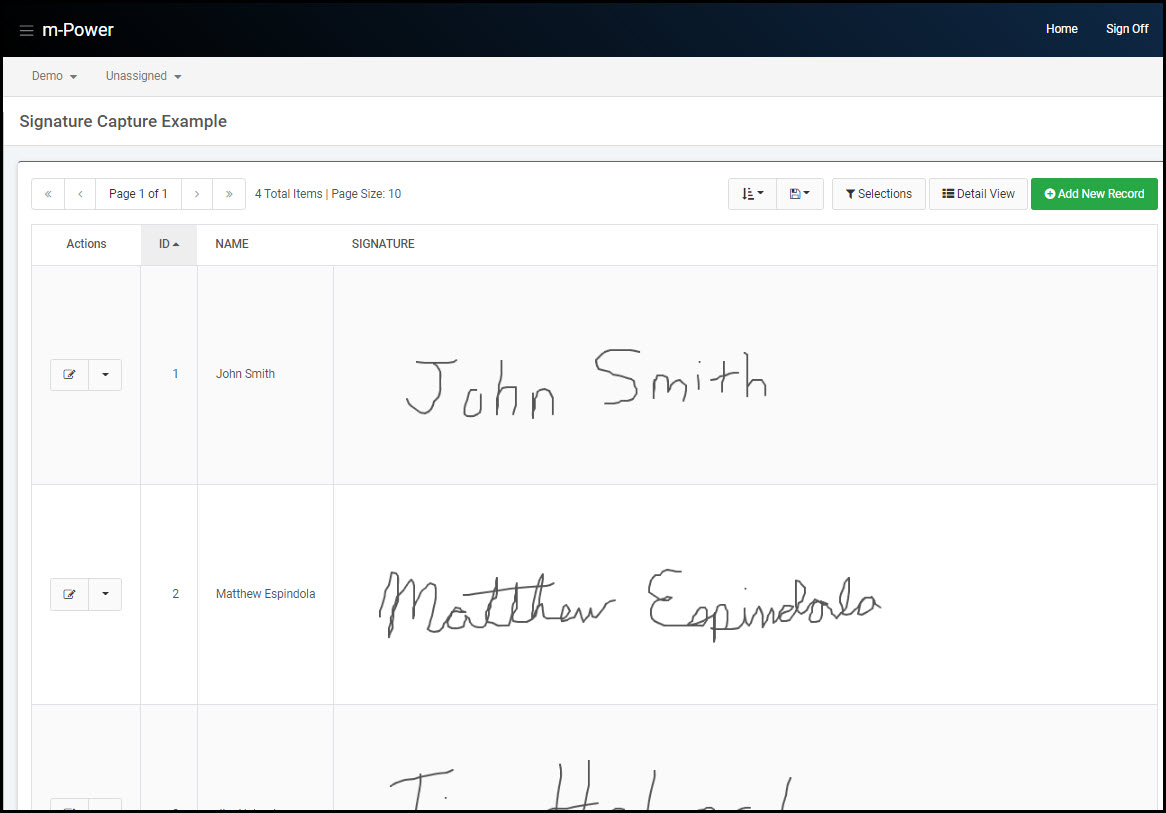Overview
Click here to access current documentation for this feature.
As of the August 2022 m-Power update, m-Power maintainer applications now support the implementation of signature capture right from the m-Painter editor.
This feature will allow developers to configure a signature box within their maintainer form over any database field of their choosing.
It should be noted that this feature is only supported in the following maintainer templates:
- Data List with Web Form
- Single Row Web Form
- Calendar
Form Implementation
To begin, ensure that the data type of the field which will capture the user's signature supports alphanumeric values and is large enough to encompass the value associated to the signature.
Note: Signature capturing requires a large field to store the graphical representation of the signature. mrc recommends utilizing a text field type where possible.
The stored signature in the database will be saved as a base64 encoded string , so the CLOB or VARCHAR data types would be most appropriate for any signature field.
Please consult your database vendor's official documentation for more information on supported data types.
The maintainer application should be built as normal over the table containing this field. Once compiled, open the m-Painter editor.
The signature field will by default generate as a textarea box. To make this a signature field, right-click inside the textarea box and select "Textarea Properties".

Then, select the 'Signature' checkbox and press 'OK'.

In m-Painter, the field will still appear as a default textarea; this is expected. At application runtime however, the signature capture box will render, along with a button to clear the signature as the user fills out the form:
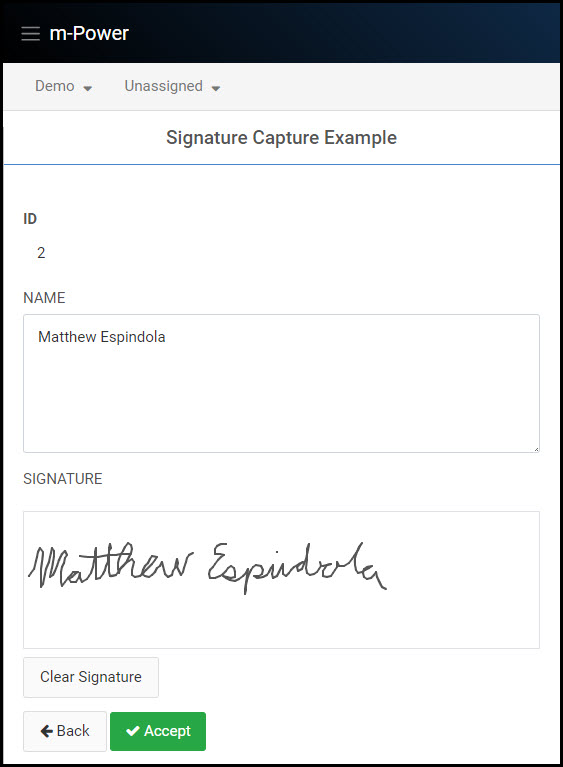
Displaying the Signature
While completely optional, the captured signature can be displayed outside of the maintainer form page, like within the table list page of a Data List with Web Form template. To display a signature, use the Field option from the m-Painter toolbar to insert the signature field.
In the Insert Field window, be sure to select the 'Insert as signature image' checkbox:

Once done, the signature will render as an image at runtime: