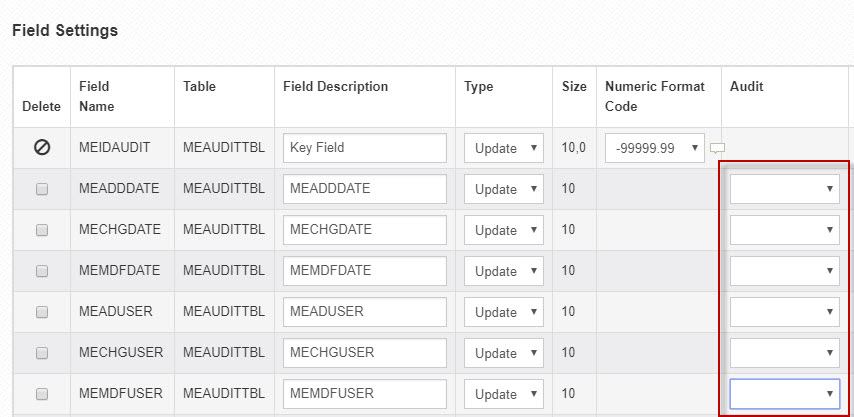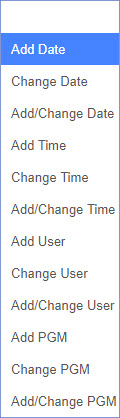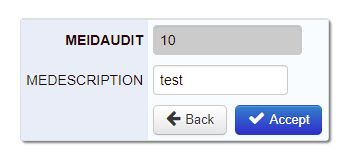Adding Time, Date, and User into Maintenance Applications for Auditing Purposes
When you utilize maintenance applications for your end users, you will, more likely than not, want to record when and who have made changes to your data. Doing this with mrc is a breeze.
After you have selected the appropriate files and fields and have set up your sequencing, click on the "Application Options" -> "Field Settings" link.
In the Audit column is a selectable drop-down that will only appear for any non-numeric fields. Selecting a value from this drop-down will have your application automatically insert a date for when the record is submitted or updated. Aside from a date, you may also audit the user, time or the application program (which the application number, such as M00001).
The drop-down options are as follows:
'Add (Date/Time/User/PGM)' will audit when a new record is submitted
'Change (Date/Time/User/PGM)' will audit when an existing record is updated.
'Add/Change (Date/Time/User/PGM)' will perform both of the above.
Any fields that are have an audit option applied will be automatically hidden from the maintainer form at run-time when viewing a record in add, update, or delete mode.
Note: You the have the ability to capture the User only if you are utilizing mrc Security. Without utilizing security, a user will not sign-in to run an application and therefore cannot not be audited.
Note: If you wish to have the date inserted as 'YMD', you will need to select one of the audit date options to an 8,0 field or a 10 True Date field.