5 big problems caused by bad application architecture
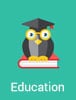 Application architecture is one of the single most important, yet boring topics you’ll ever run across. You’re not going to make too many friends at a party talking about technology stacks, open frameworks, or any other architecture-related themes. In fact, you’ll probably get a lot of blank stares wherever you talk about those things.
Application architecture is one of the single most important, yet boring topics you’ll ever run across. You’re not going to make too many friends at a party talking about technology stacks, open frameworks, or any other architecture-related themes. In fact, you’ll probably get a lot of blank stares wherever you talk about those things.
Yet, the difference between good and bad application architecture is mind-blowing. Good architecture is nearly invisible. Everything just works, it’s easy to maintain, and all of your applications operate in perfect harmony.
On the other hand, bad architecture is only invisible at the beginning, but becomes increasingly obvious over time. When you buy a new development tool or begin using pre-built software, the applications may initially work fine. But, if they’re built on bad architecture, problems will quickly arise. What exactly can you expect? Here are 5 costly problems caused by bad application architecture: …
5 big problems caused by bad application architectureRead More »
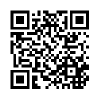 You’ve probably seen those strange-looking black and white boxes (like the one on the left) popping up all over the place. You may have seen them on bus stations, websites, business cards, and more. What are they, and should my business pay attention to them?
You’ve probably seen those strange-looking black and white boxes (like the one on the left) popping up all over the place. You may have seen them on bus stations, websites, business cards, and more. What are they, and should my business pay attention to them?