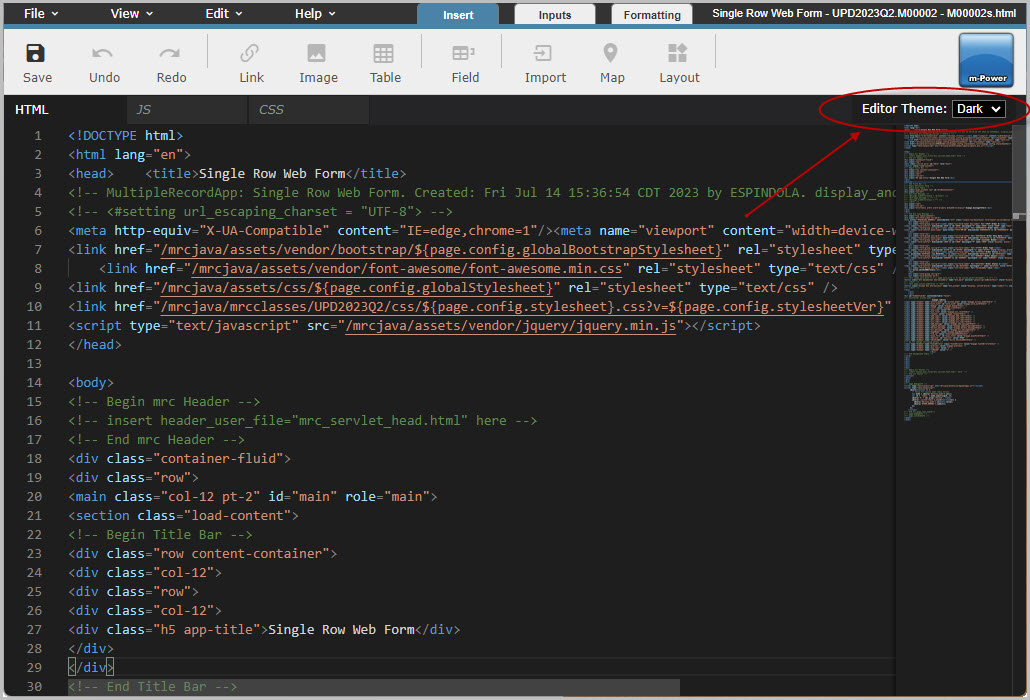Overview
This post details how to change the default background color and theme of the mrc Editor Theme, which controls the appearance of the HTML source code within m-Painter.
The default theme is set per data dictionary. Additionally, developers have the option to individually set their theme preference, if different from the dictionary default.
Dictionary Configuration
This default appearance of the mrc Editor Theme can be changed and customized to in the Admin Menu–>Dictionary Configuration–> Interface and Build Settings.
Find the mrc Editor Theme in the General Settings tab, as shown below:
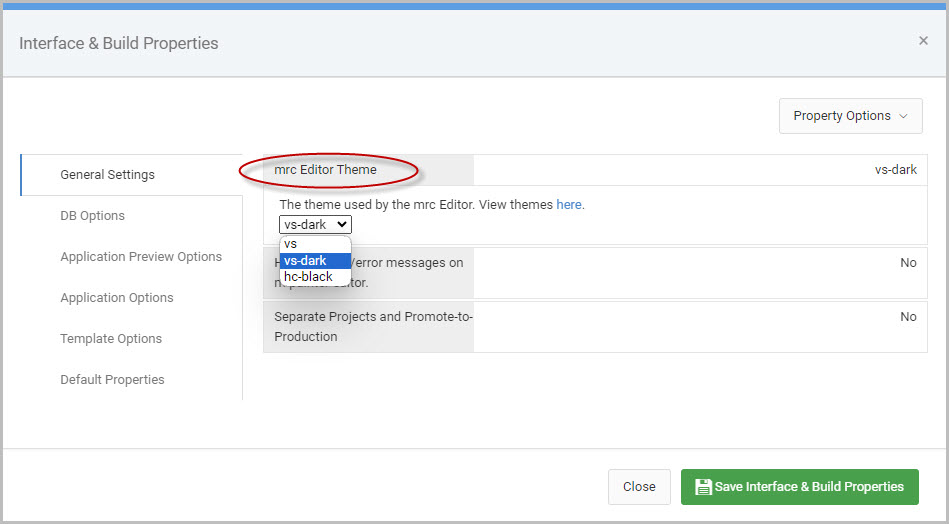
Each of the three options, vs, vs-dark, and hc-black are shown in the following images. Click on each image to enlarge the photo in the current browser tab.
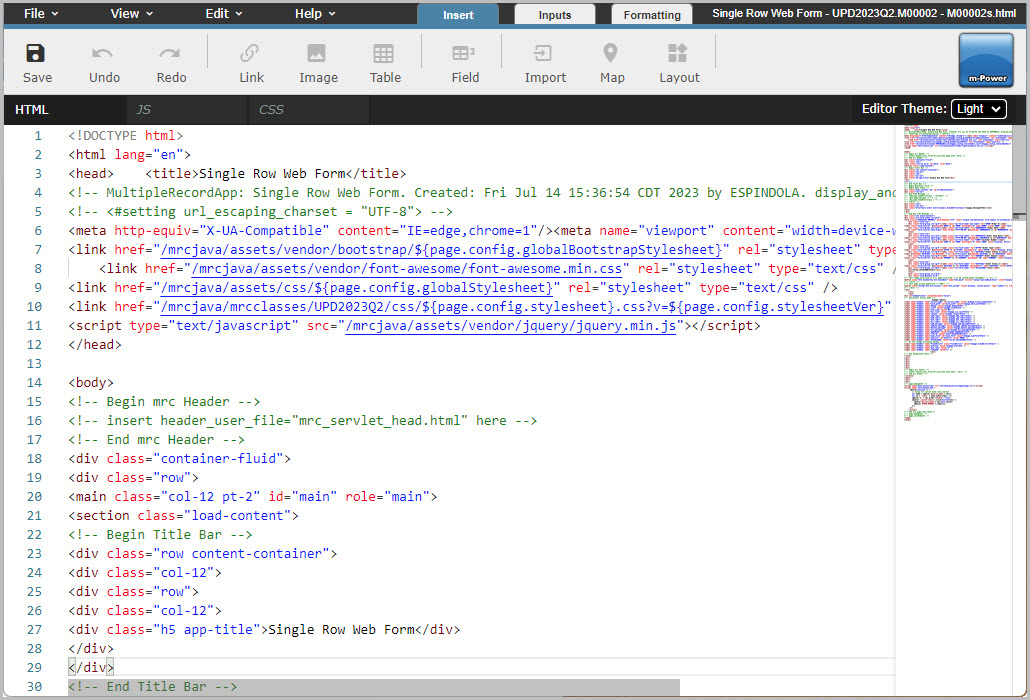
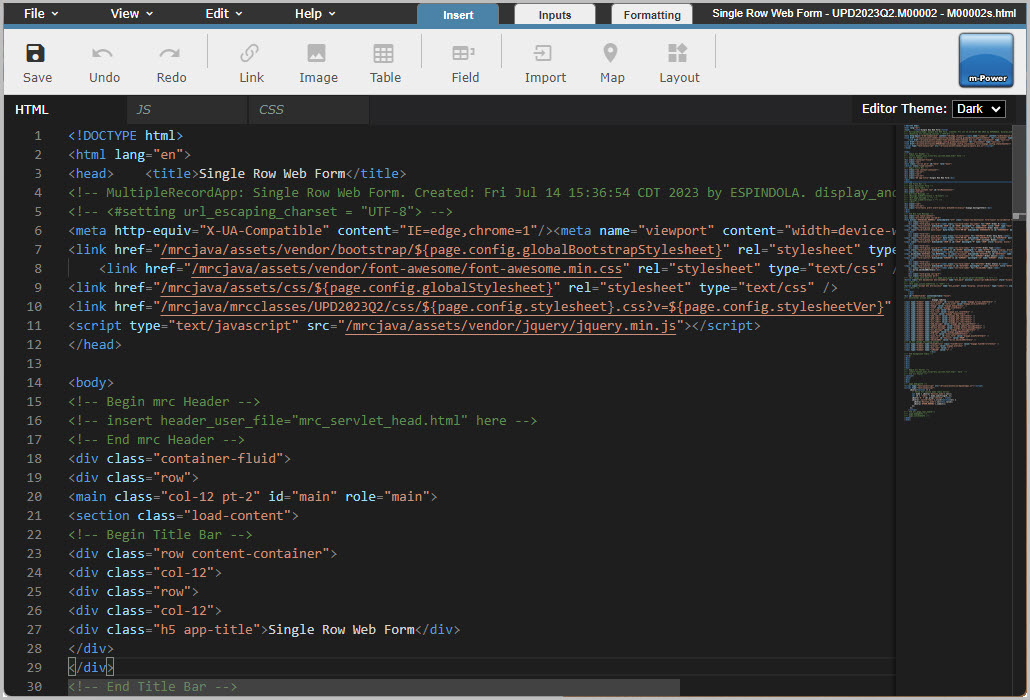
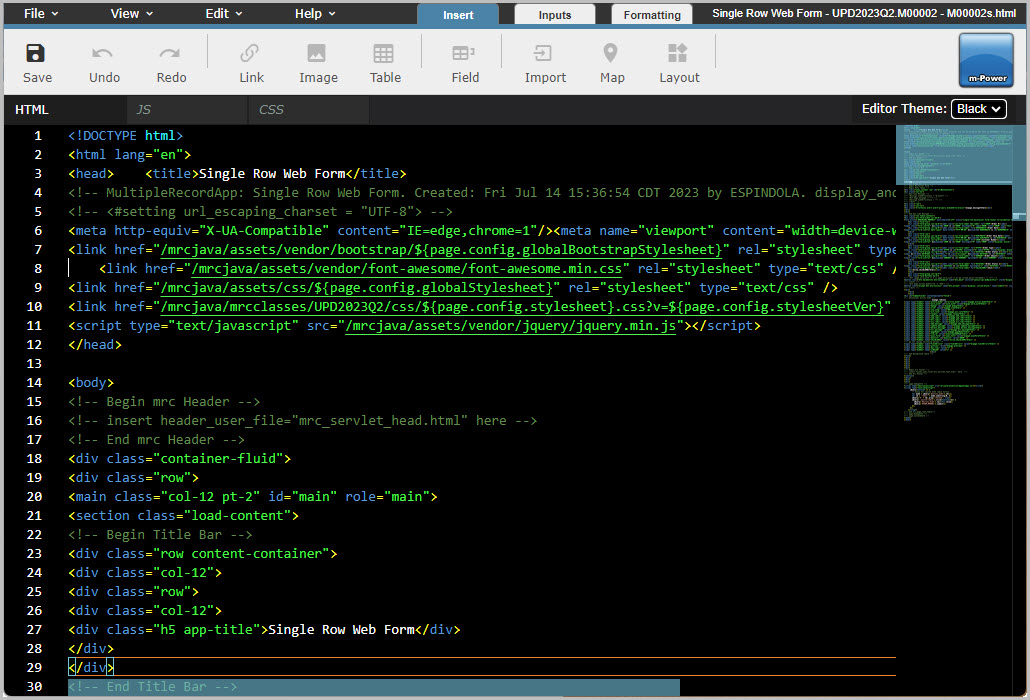
Whatever option is selected will be the default theme presented to any developer whenever they open the HTML source of an m-Power application.
Developer Configuration
In the event that individual developers want to use a theme that differs from the default setting above, the appearance of the mrc Editor Theme can be changed on a per developer basis.
To do this, open m-Painter for any application and go View -> Source. In the top-right corner of the screen, there is an Editor Theme option. Set this to whatever theme is desired.