Introduction
Introduced in the Q1 – 2022 m-Power update, the System Statuses utility is designed to give m-Power developers, as well as the mrc staff, a centralized view of all important configurations made to the m-Power system, environment, and data dictionaries. The goal of this utility is to provide a 360° view into your m-Power installation and make troubleshooting dictionary and system level issues much easier.
Additionally, when troubleshooting system issues, your system status information can be securely download (via an encrypted file) and provided to the mrc helpdesk staff.
Jump to:
- Access
- Status Checks – System wide and Dictionary
- Preflight
- Downloading the System Status Information
Access
The System Statuses utility does not require installation or special configuration; it is ready to go out of the box. To access the System Statuses, navigate from the developer interface to the Admin -> Status, Version & Update -> Status Checks.
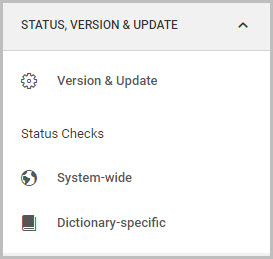
It’s important to note that the ability to see the Status Check options in the interface (shown above) will only be accessible to a developer from the Admin menu if the developer privilege Access Admin Functions is granted. You can check this privilege for any m-Power developer in Admin -> Developers -> Edit Developer.
If a developer does not have Access Admin Functions enabled, they will not be able to see their system status information as shown in the following images, but will still be able to download an encrypted text file of their system status to send the mrc staff.
Status Checks
There are two options when accessing the System Statuses from the developer UI:
- System-wide
- Dictionary-specific
System-wide
The System-Wide option provides a global level across the entire m-Power software. Among other things, this allows developers to view licensing information, test and examine existing datasource connections, and check various property settings.

Dictionary-specific
The Dictionary-specific option provides an examination of the integral components to your current data dictionary. This includes verifying the dictionary’s current stylesheets, menuing & security configurations, as well as examining the dictionary’s runtime data source.

Preflight
The two Status Check options above are accessible only from the m-Power interface. However, system-wide settings can be checked even without logging into the m-Power interface via a “preflight” program, which can most importantly detect critical system issues that would otherwise interfere with essential m-Power functionality. This can be extremely useful when installing m-Power for the first time, or if you are migrating an existing installation of m-Power to a new server, as this will check if the necessary configurations, license files, and database connections are in place.
Accessing the preflight program can be done by navigating in your browser to http://mpower_server_address:8011/preflight (assuming your development port is 8011). Again, no developer login is required to run the preflight program.

Downloading the System Status Information
When working with the mrc support, please use the following section for instructions on submitting your Preflight, System-wide, and/or Dictionary specific status information with your submitted helpdesk ticket.
System-wide & Dictionary status
Status information should be provided to mrc support in the event you are able to sign into the developer interface, but are still encountering individual application errors, receiving licensing errors, or having difficulties running or building any applications.
- Navigate to the m-Power developer interface main page (
http://mpower_server_address:8011/webapp/mrc) and sign in. - Append the word status to the end of the URL.
- Click the Download tab from the popup window that appears.
- Attach the encrypted file to your helpdesk ticket.
Preflight status
The Preflight status information should be provided to mrc support in the event that you are encountering system-wide errors after just having installed or migrated your m-Power software. Additionally, the pre-flight information can be provided if you are encountering issues preventing sign into the developer interface, receiving licensing errors, or receiving global errors when attempting to run or building applications.
- Navigate to
http://mpower_server_address:8011/preflight - Click the ‘Download’ tab.
- Click the Text File link to download an encrypted text file of your system status information.
- Attach the encrypted file to your helpdesk ticket.
