Overview
To promote Task Groups to production, you will need to move all the applications involved. This includes: the target application, the Distribution List Retrieval (if used), and the maintainer application (if used). These applications will be promoted in the regular way via the Promote to Production utility.
Messaging Files
You also need to promote specific messaging files in addition to the application files. These are the files, and their corresponding locations:
- mrc_distribution_jobs_mrcdb_XXXX.txt …\m-power\mrcjava\job_streams
- mrc_distributions.txt …\m-power\mrcjava\WEB-INF\classes\DICTIONARY
- message-queue.properties …\m-power\mrcjava\job_streams
- messaging.properties …\m-power\mrcjava\job_streams
These files are described in further detail, as well as when they should be promoted.
- The mrc_distribution_jobs_mrcdb_XXXX.txt file stores all of your defined schedules for any Task Groups (Admin -> Messaging Scheduled Tasks -> Scheduled Tasks). Anytime a task group’s execution schedule is modified, added, or delete, this file must be re-promoted. Note that the database connection will be referenced in the filename on the server. For example, if your m-Power is connecting to an AS400 database, the default file name would be as follows:
mrc_distribution_jobs_mrcdb_as400_remote1. - The message-queue.properties file stores all the queue directory paths set in the Output Folder list (Admin -> Messaging Scheduled Tasks -> Output Folders). Anytime an output location is modified, added, or delete, this file must be re-promoted.
- The mrc_distributions.txt file stores all of the tasks and task groups per data dictionary (Admin -> Messaging Scheduled Tasks -> Tasks & Task Groups). Anytime a Task Group or individual Tasks within a group are modified, added, or deleted, this file must be re-promoted.
The messaging.properties file is the configuration file and is located in \m-power\mrcjava\job_streams. This file needs to be promoted only once, unless the configuration properties of the email server changes, then it will need to be promoted again. After the messaging.properties file is promoted, the mpower_server field will need to be modified to point to the correct port for the production instance. After this is done, Tomcat will need to be restarted.
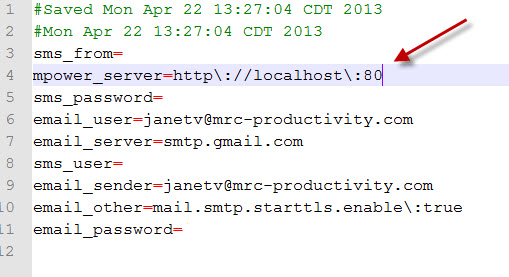
Stopping Scheduled Tasks from Running in Development
After promoting your messaging files to production, your tasks will immediately run in both production and development. Should you wish to stop the task from running in development, you can do so by returning to the Task & Message Configuration page and disabling the scheduler like so:
enable_scheduler=false
Tomcat will need to be restarted for this to take effect. With this done, you will no longer be able to run a scheduled task through development. However, you will be able to create and set the scheduled task, so that once promoted, it runs as scheduled. Additionally, you can still test the task in development with the green test task arrow button.
