Making your first m-Power application can seem like a daunting task. However, a little bit of planning makes the process go much more smoothly. For that reason, when beginning a new application, mrc recommends that you plan out all of the screens before even creating your first screen.
While no two template types are the same, they all have similar steps that must be followed while creating them. The following overview will guide you through the basics:
Step 1: Choosing a Template
The template you choose will enhance or limit the features of your application. Therefore, choosing the right template to meet your needs requires careful consideration.
Step 2: Plan Your Specifications
The application specifications make each application unique. The Data Mode specifications create the criteria for how data is to return to the application. They include: Table/field selection, dimensions, filters, and calculated fields. Additional Options are optional specifications to add extra touches to the application. They include external objects, smartlinks, and template properties. mrc offers an Application Design Sheet to help through this process.
Data Model
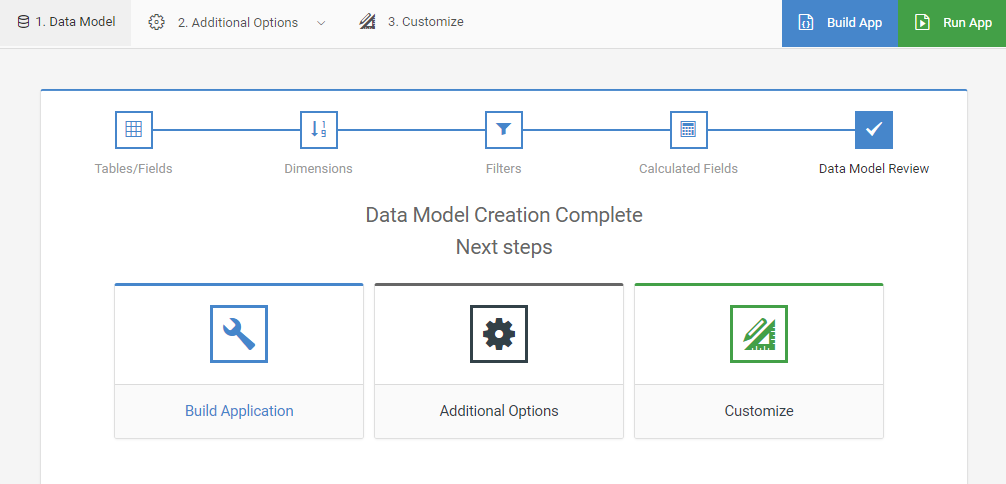
-
Table/Field Selection
Using the Table/Field Selection specification, select the tables and data you wish to create your application over. This specification also allows you to join out to secondary tables over a specific join type as desired. This specification is required in all applications. The Field Settings specification allows you to delete, hide, and reorder the fields in your application. Through Field Settings, you can also change field descriptions.
-
Dimensions
Depending on the template chosen, the Dimensions specification allows you to sequence multiple fields as well as perform subtotaling. Each application must have a minimum of one dimension field.
-
Filters
The Filters specification allows you to set which records will be included in the application based on a predetermined value or end user input.
-
Calculated Fields
This step is optional. The Calculated Fields specification allows you to create different types of calculations.
Additional Options
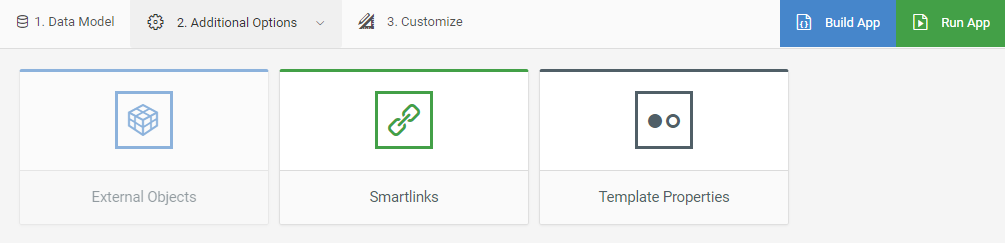
-
External Objects
Using the External Objects specification you can add preregistered external objects to your application.
-
Smartlinks
The Smartlinks specification allows you to add links to other preexisting applications within m-Power. This feature is useful for allowing end users to quickly drill down to detail records.
-
Template Properties
The Template Properties specification allows you to change select advanced search and sort functions and other template specific properties.
Step 3: Build App
Once you have entered all of your desired specifications, you are ready to build your application!
Step 4: Customize
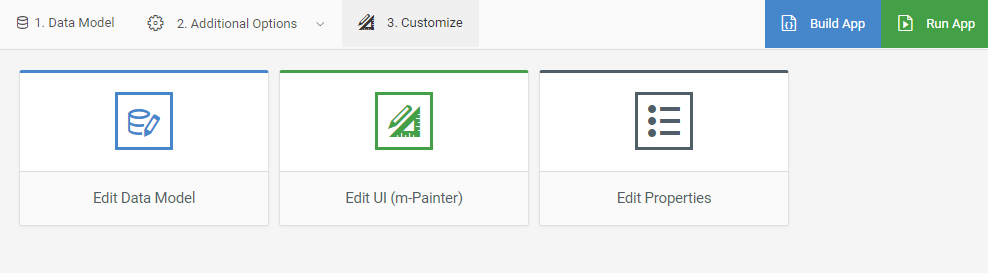
After building your application, you can now customize the appearance of your application with m-Painter, or edit run-time properties using Application Properties.
If working with a Maintainer template, you can also add additional customizations specific to form submissions utilizing the Workflow Designer.
