The “Build App” button is available once developers have selected a template, made at least one table/field selection, and set a dimension key. One the application has been compiled, you may access the Customize screen options.
The m-Power Customize screen handles the options for your application once it has been compiled. These options include:
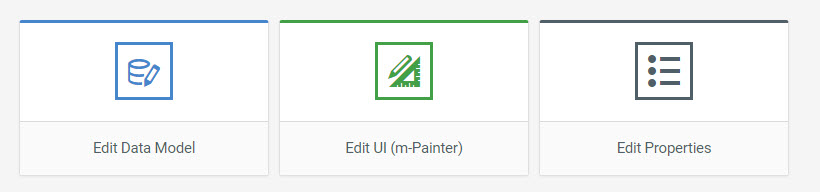
Edit UI (m-Painter)
This button opens m-Painter for this specific application. m-Painter allows you to highly customize the layout and functionality of your application through a WYSISWYG editor. Click here to learn more about m-Painter.
Edit Properties
This button open Application Properties for this specific application. Application Properties controls the behavior of the application. Click here to learn more about app properties.
Rebuild Application
In the event you need to recompile an application you’ve already compiled, you will need to click on the “Build App” button. You will be presented with a screen that looks like this:
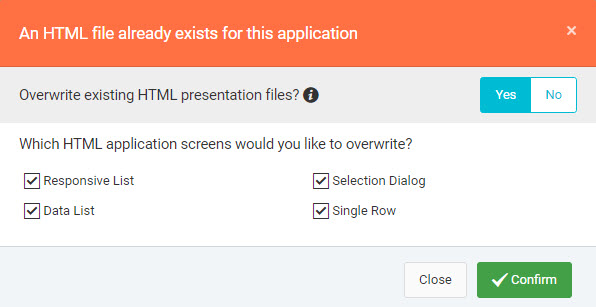
m-Power analyzes the existing application to see that you have already compiled this application. Overwriting the existing generated code now must take place. However, you can control the level at which it is replaced:
- Java Code: The underlying logic. This layer is always overwritten.
- Presentation File: Controls look and layout of the application. Developer can choose whether to overwrite. Furthermore, the developer can choose which HTML files to overwrite.
If you are unsure, how to proceed, please hover over the info icon (i) to see recommendations on what m-Power advises you should do based on recently made changes. More information about how to proceed can also be found here.
Run App
This button, when clicked, will open your generated application in a new window.
