Included in m-Painter’s Featured Components is the ability to generate Barcodes. This functionality is particularly valuable for customers who need to create applications utilizing barcode data, often numerical values, stored in their databases. With this feature, end-users can efficiently scan on-hand inventory from on-screen barcodes and also print barcodes for future use. This enhancement streamlines inventory management, improves accuracy, and increases productivity by leveraging the convenience of barcodes in your applications.
Implementation
Left-click your cursor where you would like to render the barcode. From the left-side Component Panel, drill down on the Featured Components and select Barcode.
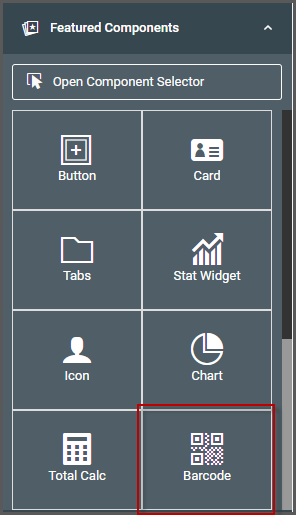
Selecting this will open the Create Barcode window. Here you will select the Barcode Type, the field to use to render the barcode, and the height/width of the barcode.
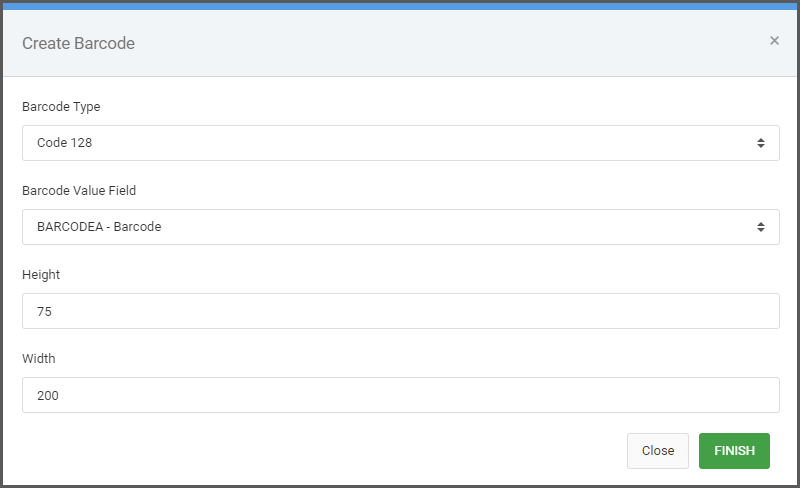
Click Finish to close the window. Save m-painter and run your app.
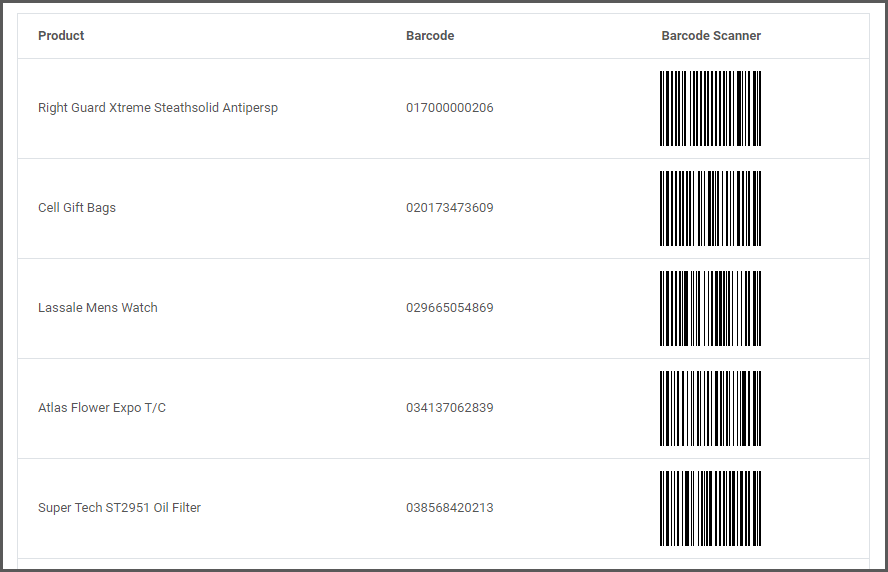
Barcode Types
Available barcode types are:
- Code 128
- Code 39
- Code 93
- EAN 13
- EAN 8
- UPC-A
- UPC-E
- Aztec
- Data Matrix
- PDF 417
- QR Code
Additional Notes
In the event the barcode doesn’t render, verify the value input as certain barcodes require valid inputs.
