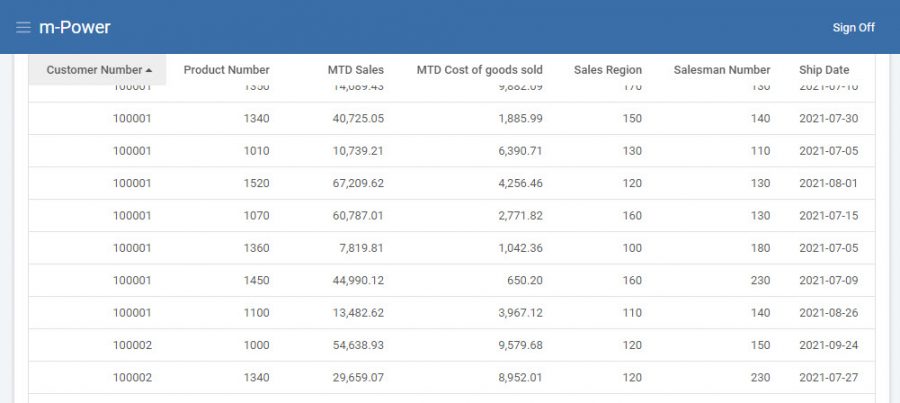Overview
This feature allows developers to freeze the column headers to stick to the top of the screen while end-users are scrolling through large datasets.
Video Walkthrough
Configuration
This property is disabled by default. To enable, open the Application Properties by clicking the “Edit Properties” button in the “Customize” screen of your application.
From “Program Options” find the property for “Lock Table Header on screen?”. Set this to ‘Yes’ and Save.
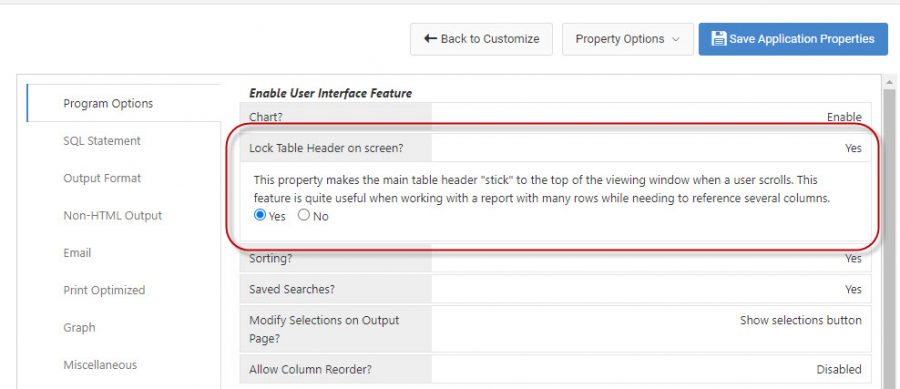
Run your application again and begin scrolling. Notice the column headings are not stuck to the top of the screen while you scroll.