A frequently asked question about m-Power is how to track application usage. Tracking applications such as which apps are used by whom and when can be extremely helpful in understanding how your users work with their apps. When the time comes to update your applications, having these metrics available can make prioritizing apps easier by knowing the key apps versus the underutilized ones. This article will explain the two methods available for application auditing.
Hosted App Tracker
This option is a simple and complete turn-key solution. A script is added into the dictionary footer and any time an application is loaded, key app information is sent to our hosted server.
Pre-defined reports and dashboards are available at stats.mrc-productivity.com. Once signed in you are able customize/create your dashboards based on the data sent by your applications.
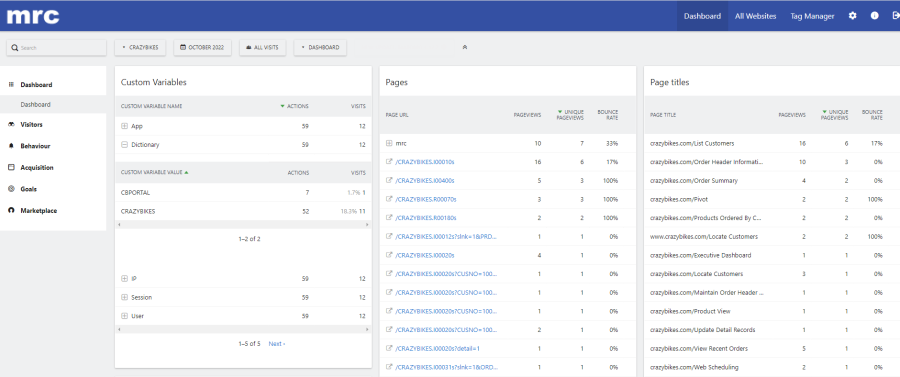
Please contact mrc for the appropriate script to load into your m-Power footer.
There are a plethora of reports and graphs available on stats.mrc-productivity.com. You are able to completely customize and add dashboards to your app tracker. These are the areas mrc wishes to point out to get you started:
Date Filtering
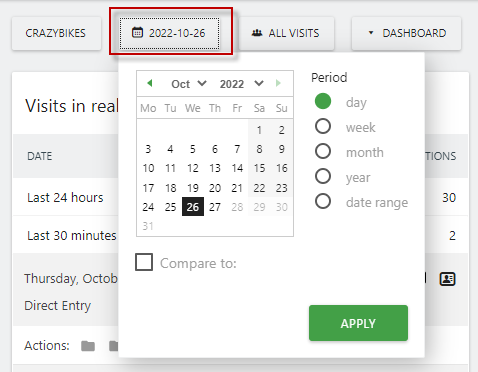
By default, the dashboard will load with yesterday’s date. Clicking the date button will open the ability to filter by day, week, month, year, or a custom date range.
Included in this is the ability to compare the selected date against the previous period, previous year, or a custom selection.
Pages Report
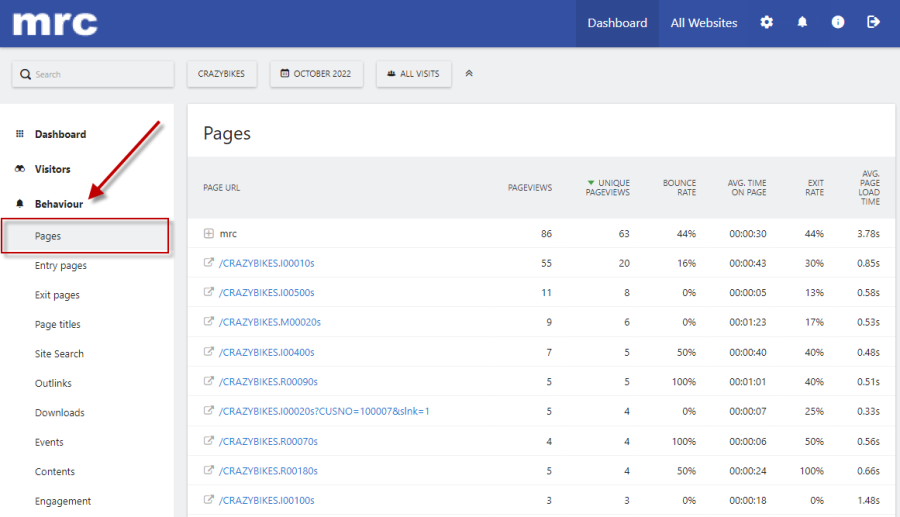
From the Behavior left-hand menu option, select Pages. This will run a report breaking down the individual applications that are visited within the selected date range. You will see the dictionary and application that was ran.
User IDs Report
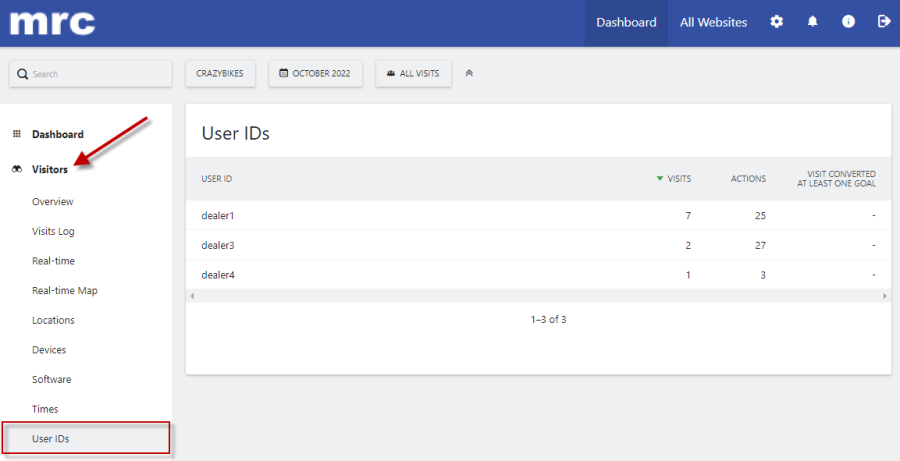
Some may be interested in user activity. From the Visitors left-hand menu option, select User IDs. This will run a report breaking down individual users visits within the selected date range. Hovering over a User ID row will offer more detailed information about the specific user.
m-Power Based Auditing
The hosted turn-key solution is quick and simple. However, some customers wish to have full access to their data for more robust reporting. This approach uses native m-Power features with a simple line of jQuery (provided by mrc below) to accomplish the tracking.
Create Audit Table
You will first need a table created on your licensed database that will store all of your tracked application data. These fields typically include:
- AUDITID — Auto-sequential record ID.
- AUDITDATE — Date the application was loaded.
- AUDITTIME — Time the application was loaded.
- AUDITUSER — Signed in user whom loaded the app. Note: Dictionary security must be enabled to record the user.
- AUDITAPP — The application number which was loaded in the URL.
- AUDITDICT — The dictionary of the application that was loaded.
Register this table to your m-Power dictionary.
Create Audit Maintainer
Create a Single Row Maintainer over the audit table created in the last step.
In the Dimensions screen, select the AUDITID field and check the box for Auto Sequence.
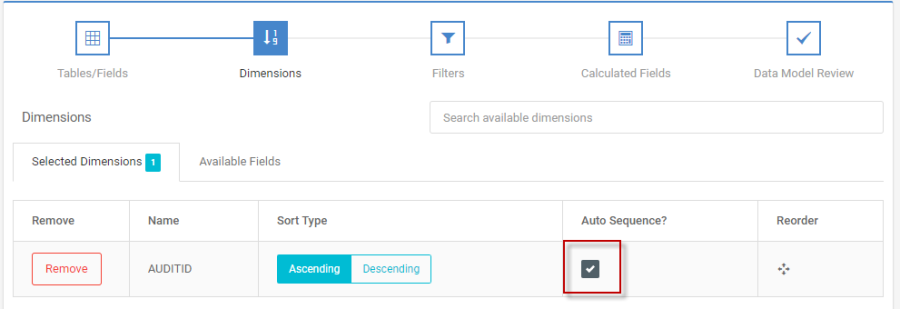
From Edit Field Settings, change the Basic Field Attributes dropdown to Form Validation and Auditing. In the Audit column, select the appropriate auditing for corresponding fields (i.e. Add Date for the AUDITDATE field).
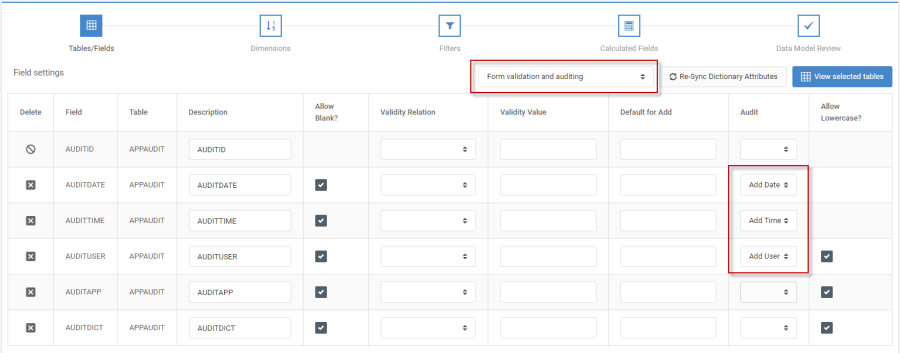
Finally, compile your maintainer.
Dictionary Footer
Open Admin -> HTML/JS/CSS Files -> Header/Footer HTML. In the footer section, paste the below code. Note: Be sure replace DICTIONARY.MXXXXXs with your actual dictionary and maintainer app number.
<script>
var app = window.location.pathname.split('.')[1];
jQuery.get('DICTIONARY.MXXXXXs?action_mode=add&AUDITAPP='+app+'&AUDITDICT=${visitor.library}&one_step=1');
</script>Save the footer.
Runtime Usage
Each time an application is loaded, a record is inserted into the audit table. Once you have data, you may build any/all reports you wish over the tracked data. You may wish to Filter the auditing by date, user, dictionary, or app fields. You may also group the report data by setting the date, user, dictionary, or app field as the Dimension key in the report.
