Overview
The following documentation and video describes the different options developers have when working with templates that support out-of-the-box ad-hoc filtering/searching options for the end-user.
These templates that support this feature include:
- Multiple Row Data List (Retrieval)
- Data List with Web Form (Maintainer)
- Grid Update (Maintainer)
A video walkthrough of this feature is shown below.
Implementation
Edit the application and navigate to Additional Options -> Template Properties:
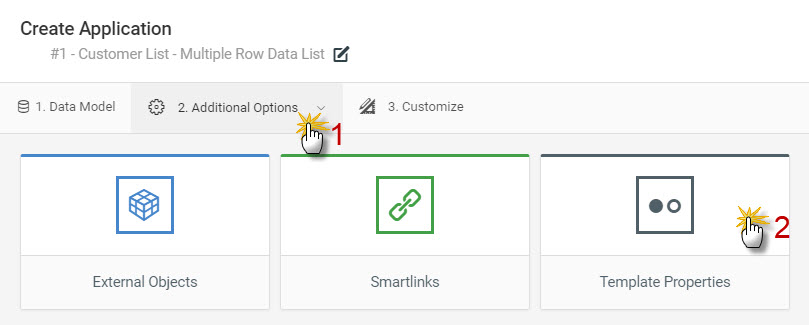
Here the options for the Advanced Search feature will be shown:
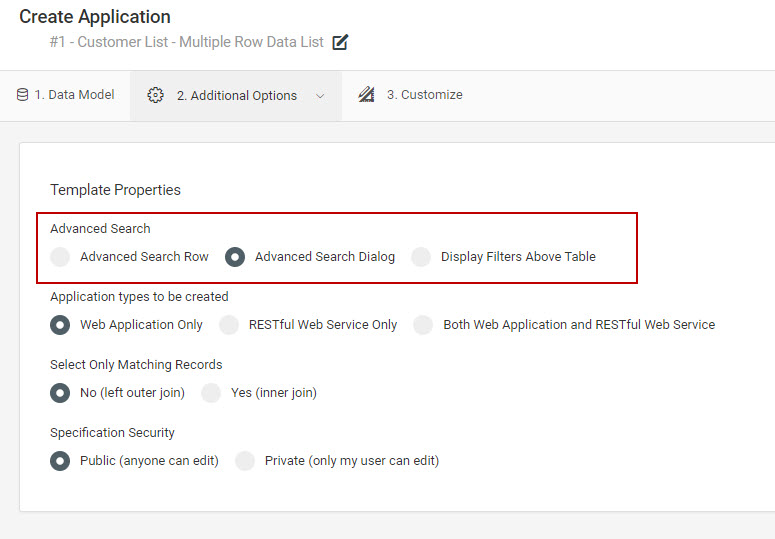
Choose the appropriate radio button to select the desired option and press Save Template Properties.
Filter Options
The three presented filter options, as shown above, are explained in depth below.
Advanced Search Row
The Advanced Search Row option adds search/filter inputs directly atop each of the application’s columns. For larger applications with many fields (columns), this option is likely not as ideal if users will need to filter on many columns that may be initially off-screen.
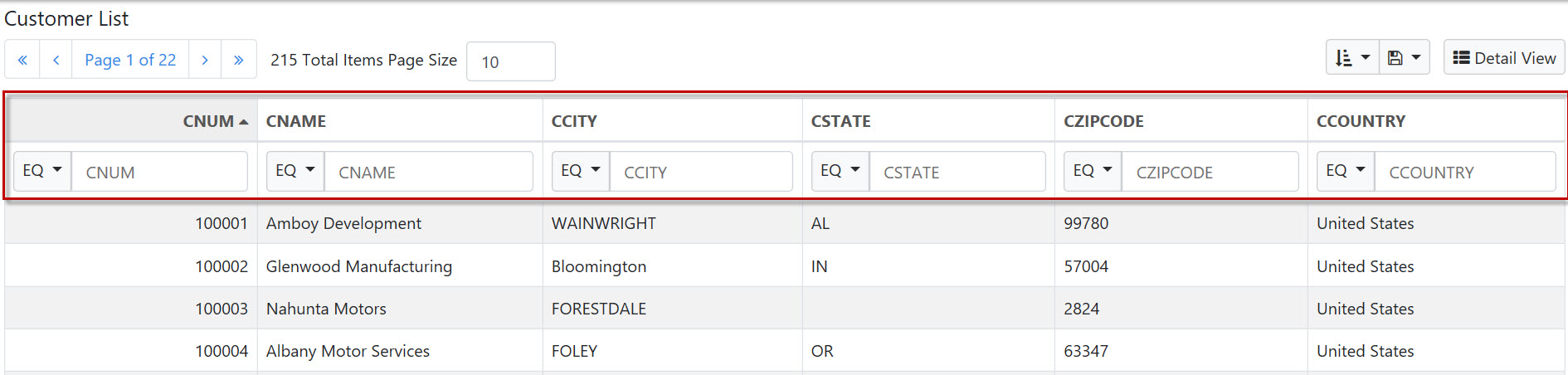
A closer look:
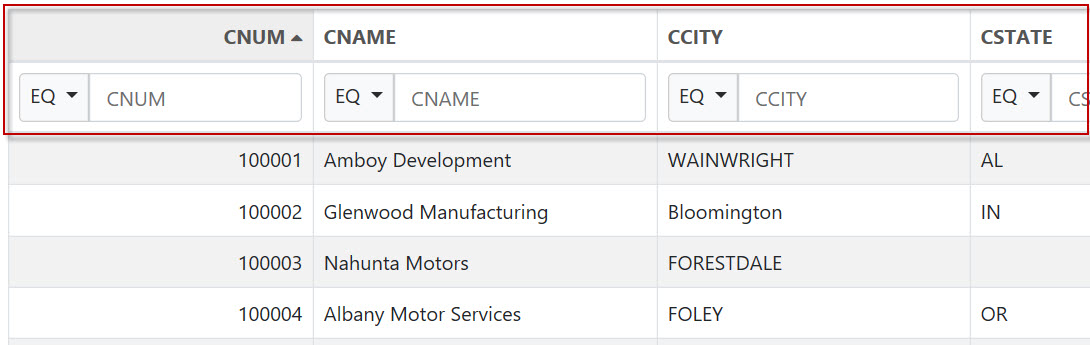
Advanced Search Dialog (Selections Dialog window)
Most m-Power users are familiar with the selections dialog window in m-Power, as this is the default Advanced Search option selected in new applications.
The selections dialog option will open up a window on top of the current application screen containing a list of search/filter inputs for each field in the application. Selecting the ‘Selections’ button as shown below opens up the selections dialog window:

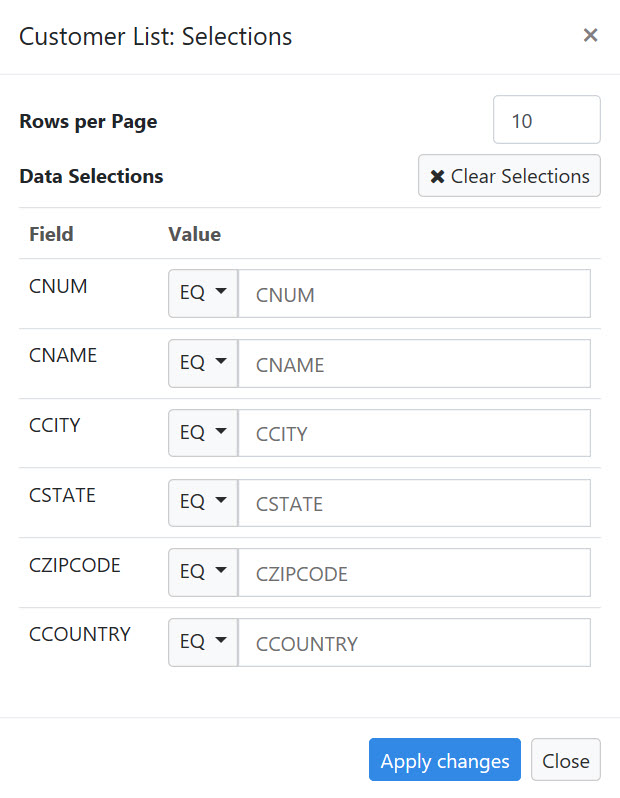
Display Filters Above Table
When selected, this option will display the search/filter inputs in an expandable section directly above the application data table. Pressing the ‘Selections’ button serves to expand or collapse the section from view.
As this option takes up some of the available screen real estate directly by ‘pushing down’ the application table, this option is also recommended in applications with less rather than more filters to display. Compared to the other Advanced Search options, this option scales well with applications that will be consumed on mobile and tablet devices.
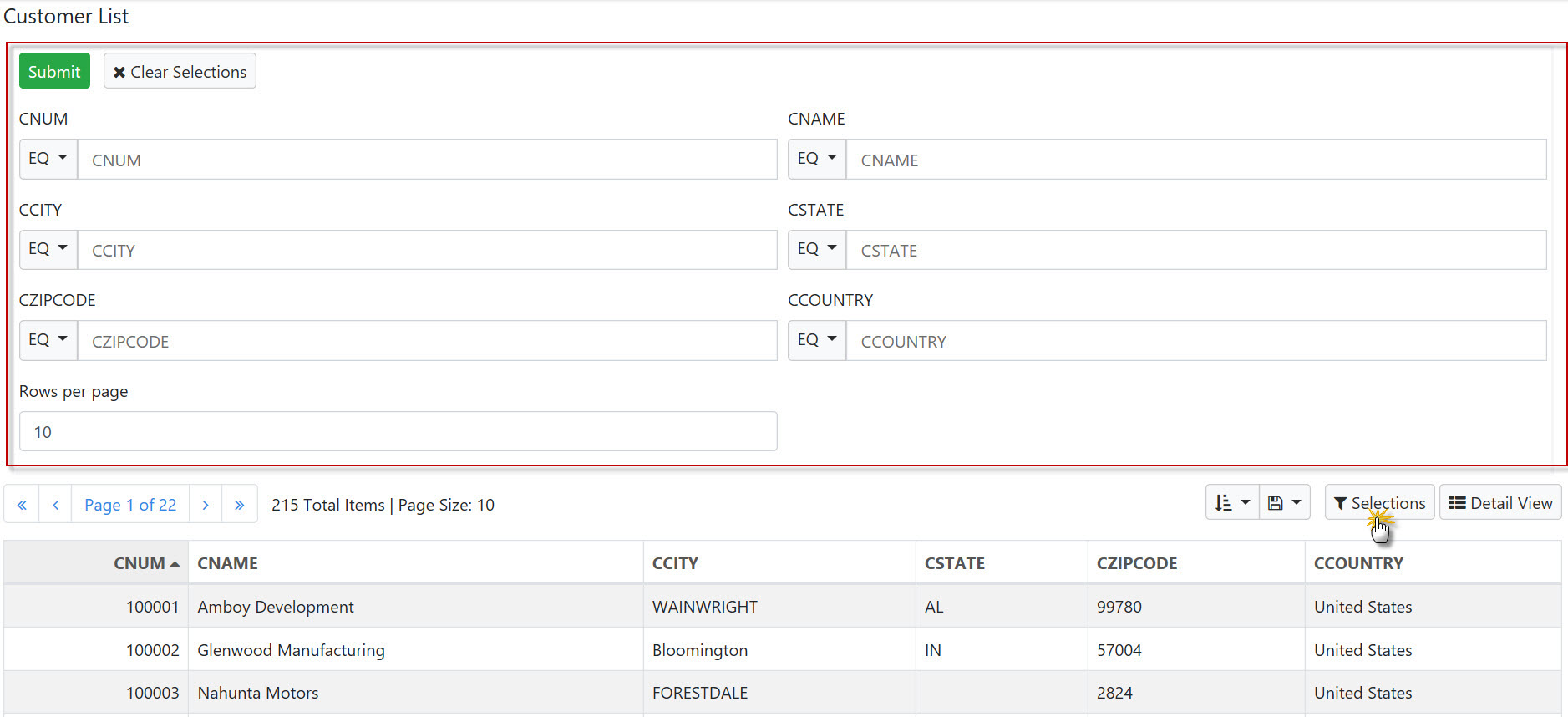
Additional Configurations
Depending on the Advanced Search option chosen, there are additional configurations that may be applied, as described below.
Showing/Hiding Filters
Out of the box, all the filters will show at runtime. During the application build, a developer may hide a field’s filter from showing from Field Settings -> Filter and sorting attributes.
Under the “Hide Filter?” column will be checkboxes that can be toggled for any field filters that a developer wants to hide from the end-user:
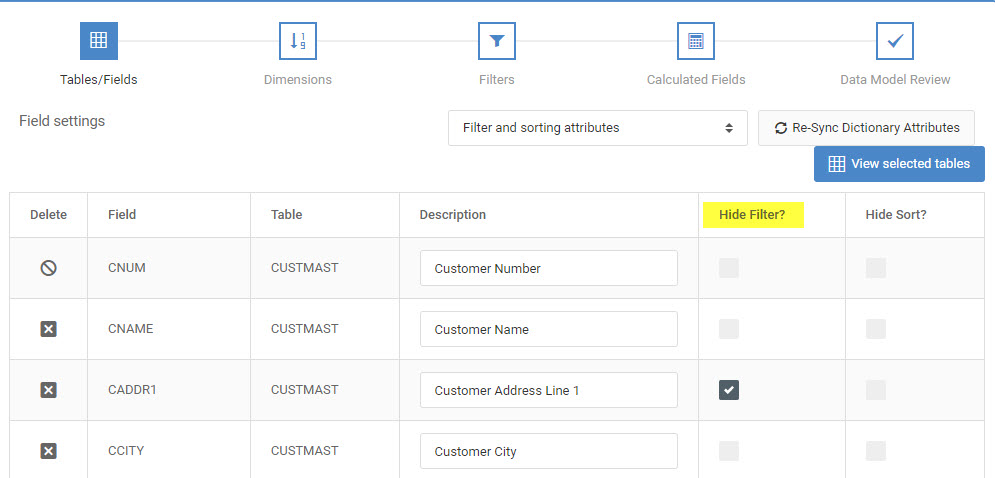
It’s worth noting that this will only hide the field’s filter, and not the actual data column at runtime.
Display Top Filters on Page Load
In Edit Properties -> Program Options, the Display Top Filters on Page load property allows a developer to set whether or not the top filters will be hidden on page load (the default setting) or if the should automatically show to the end-user when the application is first accessed.
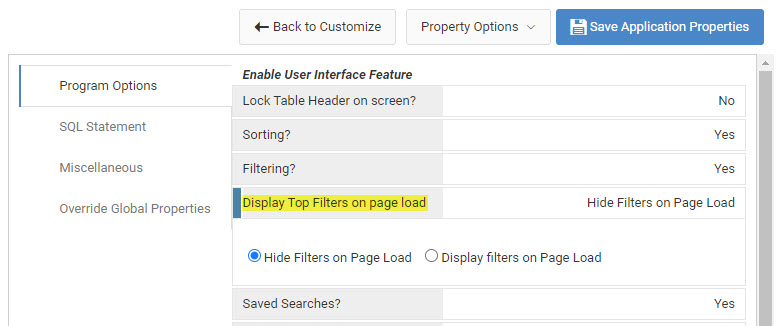
Form Layout
In order to change the layout of the presented filters, such as putting multiple filters on the same row, the m-Painter’s Form Layout tool can be utilized to reorganize, add, or remove the filters to one’s liking.
