Overview
This tab allows you to select the field (or fields) you want your graph to display. You will see two columns in this tab: Available Fields and Selected Fields. All of the fields in your application — whether or not they are visible in m-Painter — will be in one of these two columns. To add a field to your graph, click and drag it from the Available Fields column and drop it into the Selected Fields column.
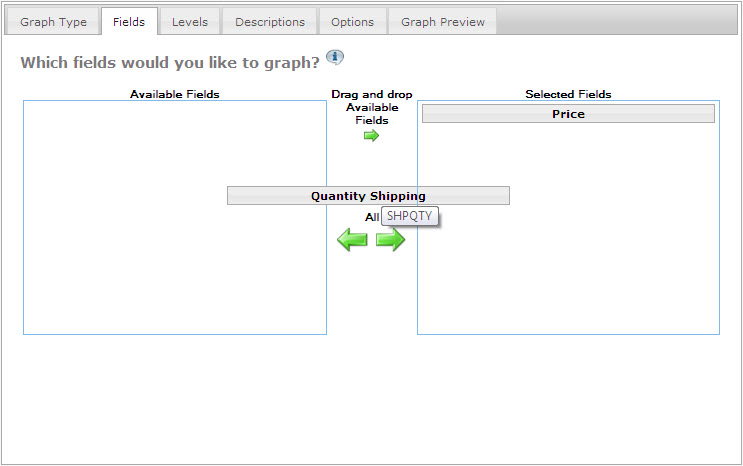
To remove a field from your graph, do the opposite. Click and drag the field name from the Selected Fields column and drop it in the Available Fields column.
You can also reorder your selected fields so that the third field shows up second (for example) by clicking and dragging the fields around within the Selected Fields column.
