Overview
This document will explain how to create, register, and call a sample External Object written in Java. Recall from basic training that the purpose of an External Object is to call your back-end business logic directly through an m-Power web application. In this case, the purpose of this External Object will automatically delete all detail lines from an Order Detail table as soon as the parent record is deleted in the Order Header file. If you would like to see similar documentation of this External Object written in different languages, please click one of the following links:
Creating a Java External Object
Prior to creating an External Object, you must first decide what the purpose of the object will be. As discussed above, the purpose of this External Object will automatically delete all records from an Order Detail table as soon as the parent record is deleted from the Order Header table. The source code needed to create this object can be found here.
As you will notice from the code, this object receives a single parameter (Order #), then deletes all records from the Order Detail file with a matching Order #.
The source code provided above still needs to be compiled. If you do not have access to Sun’s Eclipse (IDE) or alternative, you can use m-Painter to compile your Java code. The following steps show how you can quickly and easily do this:
- Open m-Painter for any existing application, and click the “Open File” button. Check the checkbox for “Show All Files”. Then, select the Java file for this application. This will open the Java code in m-Painter. Replace the existing code with the Java file referenced earlier in this document.
- Press the “Save” button. This will compile your Java logic into a Class file, which can then be used by m-Power.
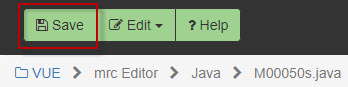
Registering your Java External Object to m-Power
Open the m-Power interface and click “Admin”. From here, click the “External Objects” button. Then, click “Manage” and finally, click the “Create New External Object” button. Enter the Java object name of “DELDETAIL”, then enter a description that will only be visible by fellow developers. Next, select “Java Method” for the Object type. Lastly, enter the class name of “MRCWORKLIB.DELDETAIL” and the Method name of “run”. When complete, your screen should resemble the screenshot listed below:
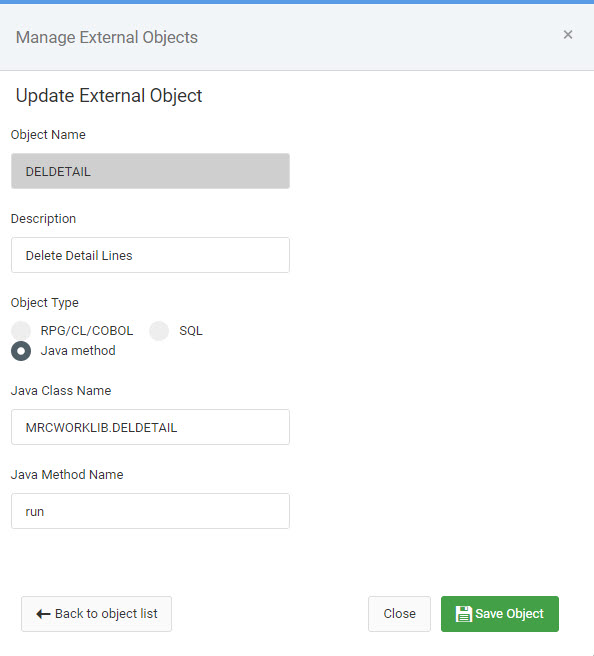
Once the main program is registered, you will next need to register the necessary parameters. Find the program you just registered and click the “View Parms” button. Click the “Create New Parameter” button, then enter in a Parameter Description that will only be visible to fellow developers. Lastly, enter in the parameter length as specified in your Java object. Remember, to map this parameter to your application, you will need a field that has matching attributes. Mark “Yes” for “Required Field”. Then press “Accept”. When complete, your screen should resemble the screenshot listed below:
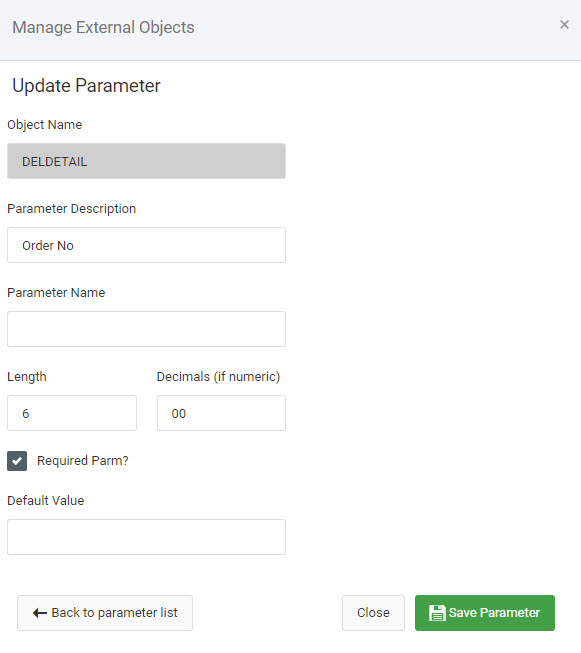
Calling your Java External Object within m-Power
Now that you have successfully created your External Object and registered it to m-Power, the final step to complete is calling your object at the application level. Since the purpose of this application is to delete records from the child table when the matching record is removed from the parent table, the ideal way to call this object would be from a Maintenance application. The idea here is to let the Maintenance application delete the one parent record, then call your object to delete all necessary child records.
After selecting all necessary fields for your maintenance application, click the “External Objects” icon within the “2. Additional Options” tab. Select the newly created object from the “Select an object” drop-down. Next, select the After Delete (*AFTERDEL) location from the “Select a Location” drop-down. The reason for using the After Delete location is because we only want the object to be called when a record is deleted from your main application. If a record is added or updated, your program will not be run. Finally map the correct parameter for the Order #. When complete, your screen should resemble the screenshot listed below:
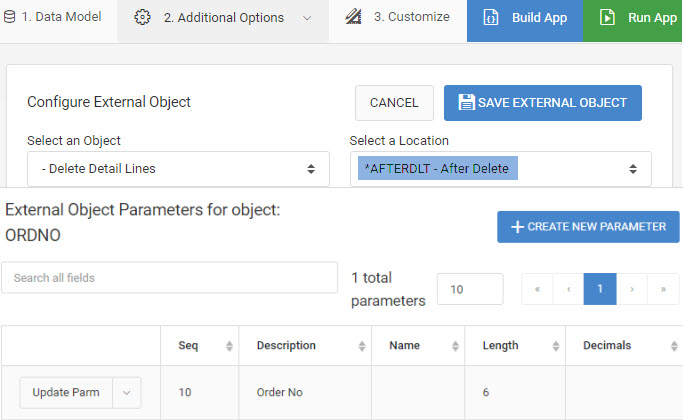
Compile and run your application. When you delete a record from your Maintenance application, any records that match in your child table (based on the parameter passed to the External Object) will also be deleted.
Notes
- When an External Object is called, your Web application gives all control to the object. Only after the object has completed will control return back to the end-user. For example, if an External Object takes 20 seconds to run, as soon as the user clicks “Accept” to initiate the Object, the user’s cursor will turn into a “Waiting” state until the object has finished running. Once completed, the program will finish running.
- External Objects are run in order, based on the External Object locations. External objects called at the same location will be called in the order they were defined to the application. More information about External Object locations can be found here.
- When using this guide to create your own Java External Object be sure to replace all references of MRCWORKLIB to your data dictionary and DELDETAIL to your object’s name.
